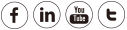Overview: A SD Camera has been setup to use DDNS and Port configuration for remote access. After attempting to access the camera the attempt resulted in a failure. Follow the possible problems and resolutions below to resolve this.
Problem 1: The remote access settings were configured incorrectly.
Corrective steps
Before remote access can be established the settings must be properly configured for the connection to be completed.
See here for how to setup remote access.
Problem 2: Remote access settings have been setup properly on the camera settings but the port is closed by the router.
Corrective steps
Use the web page below to test if the port is closed by the router. Leave the IP setting as is; enter the Port number and click the Check button.
http://www.yougetsignal.com/tools/open-ports/
If the remote access settings are correct and the router is functioning properly the Port setting will indicate it is Open.
If the Port shows that it is closed perform the following steps to open the Port.
1) Verify the Port Forwarding settings are correct in the router settings.
2) If the settings are verified as correct check the entire network to confirm that a second router is not installed. Normally the second router would be installed between the current router and a cable modem/gateway to the internet connection itself.If a second router is found port forwarding will need to be configured on that unit as well.
3) Change the HTTP port and re-configure port forwarding on the router. This is done in the event some other type of service is using the current port which could be blocking access to the camera.
4) Some ISP services block ports, especially some specific ports. Verify that the port which is being used is not blocked by the service provider. If after performing all the steps above that it is found the ports are blocked to your service. Contact the ISP specifically and request that they open a Port specifically for your service.
3.The DDNS is not synced with camera network’s external IP.
In this case, your camera is already accessible when using external IP and port.
Example http://27.38.56.15:88
But DDNS status is not success(not synced to external IP), thus you cannot connect camera remotely using the DDNS and port.
Please refer to
How to solve issue that DDNS is failed-SD camera?
4.Other factors may cause this issue.
1) Some routers do not allow loop back.
In another word, if you access the camera on the computer which connects to the same router with the camera via DDNS+Port, the router will block this connection.
To solve issue, just access the camera with the LAN IP+Port which can be found on the Equipment search tool.
And try use DDNS and port when you’re outside on another network.
2) The camera is not connected to the internet.
Please use the computer which connects to the same router as the camera to visit websites like www.google.com to check if it can access internet properly.
3) The firewall of the router blocks the DDNS to be synchronous with external IP
Please log-in the router and disable the firewall. And then please reboot the camera to check if you can access it via DDNS+Port.
Confirm router support, if you’re unsure how to setup.