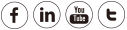First of all, we suggest to use our new software Foscam VMS which does not need any plugin to view and manage the camera on computers.
Please go to https://www.foscam.com/downloads/app_software.html download and install it. If you insist to login the camera with web browsers, please continue to see below.
This article will introduce the basic settings of some of the common
Anti-virus programs in the event problems occur when installing Foscam web
browser plugins. Some antivirus software
proactively scans for incoming threats to the operating system. This proactive
scan may interfere with the installation of needed web browser plugins to
properly interface with some Foscam cameras. Some antivirus programs may even
mark Foscam plugins as being unsafe and block installation all together. Before
installing any Foscam software it is recommended that it is obtained from a
trusted source. The primary source of the software repositories is
www.foscam.com
NORTON:
During installation of the Foscam plugin for common web browsers
Norton Antivirus sometimes issues a warning. A common example of this is “IPCWebComponents.exe is not safe and has been removed.” Follow the steps below
to configure Norton to allow the installation of the web browser plugin.
Solution 1 Add plugin file to the exclusion list
Open the Norton Antivirus software. Navigate to
Settings-->
Antivirus-->
Scans and Risks-->
Items to Exclude from Auto-Potect SONAR and Download Intelligence Detection, here click
Configure.
Click
Add and choose Files, then b
rowse to the file directory to the folder/location where the
Foscam plugin installation file is and choose the file. (This will normally be
in the Download directory.)
Click Apply and Ok.
If Norton stopped the download of the file attempt to download it
again.
Attempt the installation of the plug-in once again; the
installation process can be initiated by double-clicking the downloaded file.
Solution 2 Turn off the scanner temporarily
Navigate to Settings-->Detailed Settings--> Firewall, click on the Intrusion and Browser Protection tab, find Download Intelligence, click on the slider to turn it Off, and click Apply.
In the Security Request dialog box, go to the Select area and select the duration drop-down list, select the duration that you want to turn off Download Intelligence for, and then click OK.
Click Apply, and then click OK to save the change.
(5-10 minutes should be sufficient for this operation.)
Download and install the Foscam web browser plugin.
Reference link:
https://support.norton.com/sp/en/us/home/current/solutions/v23920640_ns_retail_en_us
AVG:
During
the download and installation of the Foscam web browser plugin AVG will issue
an alert. Click on the option to “Allow.” A message will be displayed “Object
has been successfully added to the exceptions list.”

AVAST:
The two options for this software package are to temporarily
deactivate the product or unblock the plugin file folder. Steps on how to do
this are contained in the web link below.
https://avast-technical-helpline.blogspot.hk/2017/04/how-to-install-avast-blocked-programs.html
McAfee:
Configure the software to allow the installation of the Foscam web browser plugin.
Open McAfee LiveSave, Navigate to Total Protection-->Virus and Spyware Protection-->Real Time Scanning, from here choose Turn Off and click Done.
Navigate back to the Real Time Scanning tab and click Excluded Files; click Add File. Navigate to the folder where the Foscam plugin installation file is and select it. Click Done.
Normally the Foscam plugin file is downloaded to a default location such as the Downloads folder.
Install the Foscam web browser plugin as normal. Once the installation is complete return to the Real Time Scanning setting and re-enable it
Bitdefender:
Add the Foscam plugin Add the Foscam plugin file to the exclusions of Bitdefender and attempt to install it. Click on the link below for detailed instructions.
https://www.bitdefender.com/support/how-to-add-exclusions-(exceptions)-in-bitdefender-2016-1467.html
Kaspersky:
Add the Foscam plugin file to the exclusions of Kaspersky and attempt to install it. Click on the link below for detailed instructions.
https://support.kaspersky.com/12160
Trend Micro:
Add the Foscam plugin file to the exclusions of Trend
Micro and attempt to install it. Click on the link below for detailed
instructions.
https://esupport.trendmicro.com/en-us/home/pages/technical-support/1059964.aspx