How to add Foscam camera to the Blue Iris?
Attentions: Now Foscam new cameras are having random password. With the random password, the camera can not be added to the BlueIris software directly. Please add the camera to the Foscam app(cellphone) or Foscam VMS(computer) to set up username and password for the camera first. Then you can add the camera to the BlueIris with that new username and password.
Step1:Open camera settings by Foscam app or Foscam VMS and enable NVR connection for the camera.
On Foscam VMS:Real-time live-->Setup-->Video-->Alexa/Google Assistant/NVR connection
Note only few cameras has such options. If you can't see that option, that means your camera has no such feature.
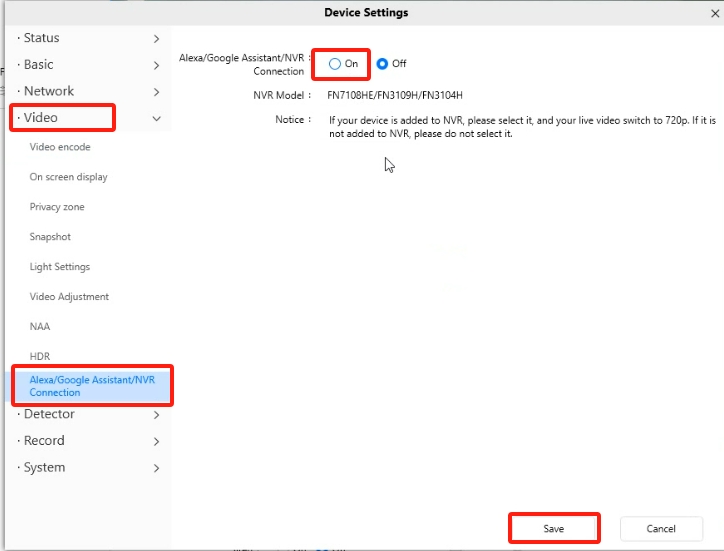
On Foscam app: Real-time live-->Settings-->NVR connection
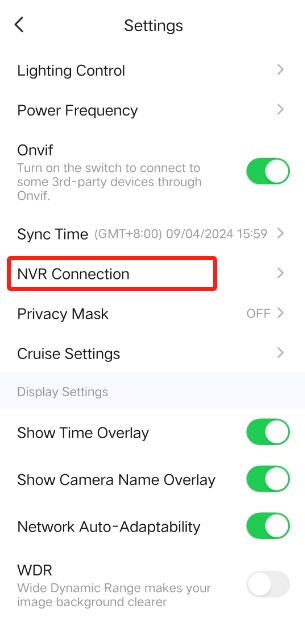
Step2: Open the Blue Iris and go to add “New camera” page. There is no need to modify anything on this page and please click on OK to the next step.

Step3: Click Find/inspect
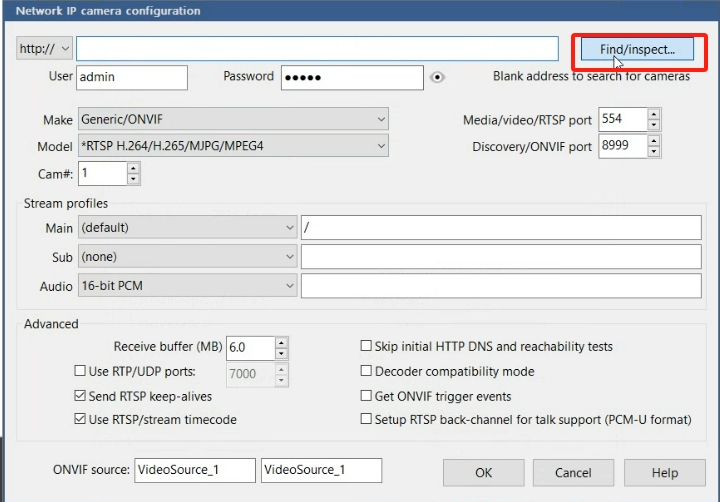
Step4: Click discovered camera and click ok

Step5:Enter camera username and password then click ok

Step6: wait for the live video to load

Note: With adding camera by Blue Iris, you can set the camera time, network, username and password, video settings, PTZ, scheduled recording, reboot and reset. But setting the IR-cut and motion detection is not supported.