Overview: This article will introduce the steps to access Foscam NVR remotely with WAN IP and Port from web browser(IE) and Foscam VMS.
From web browser(IE):
Step1: Please login the Foscam NVR web page on computer.
Step2: Please go to Settings-->Basic Settings-->Network to change the Network Type to "Static IP" and set a proper number(not 80 or 88) as HTTP Port.
It is suggested to use the number between 1000 to 65535. Here we set the NVR IP address to 192.168.1.4 and http port to 1818.
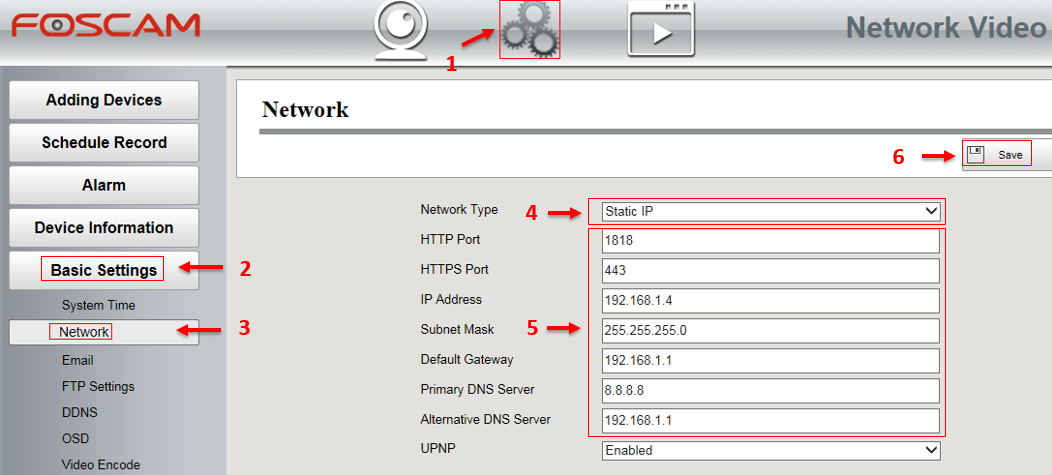
Step3: Please login your router to do the port forwarding for the NVR. Here we take the Netgear router as the example for port forwarding.
1)Login the router and go to Advanced Settings-->Port Forwarding page to add a Custom Service:
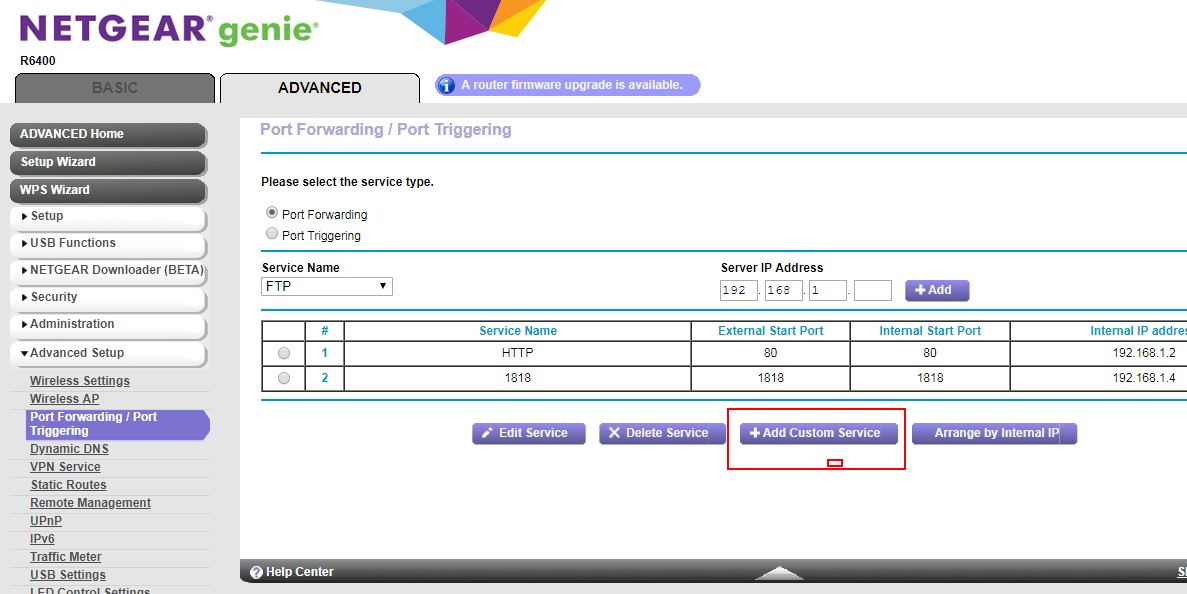
2)Then please input the NVR's http port (1818) to the "External Port Range" box and "Internal Port Range" box, then input the NVR's IP address (192.168.1.4) to the "Internal IP address". At last, click "Apply" button to save above settings.

Step4: Then go to https://www.yougetsignal.com/tools/open-ports/to check if your NVR http port is opened or not.

Step5: If opened, you can use the WAN IP(external address) and http port to login your NVR remotely like below:
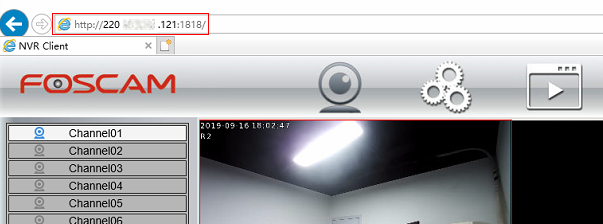
If you are not familiar with how to do port forwarding, please refer to here.
From VMS:
Step1: Add the NVR to the Foscam VMS and get into the NVR Device Settings.

Step2: Go to Basic-->IP to disable the DHCP and set up the static IP address and http port for the NVR.


Step3: Please login your router to do the port forwarding for the NVR. Here we take the Netgear router as the example for port forwarding.
1)Login the router and go to Advanced Settings-->Port Forwarding page to add a Custom Service:
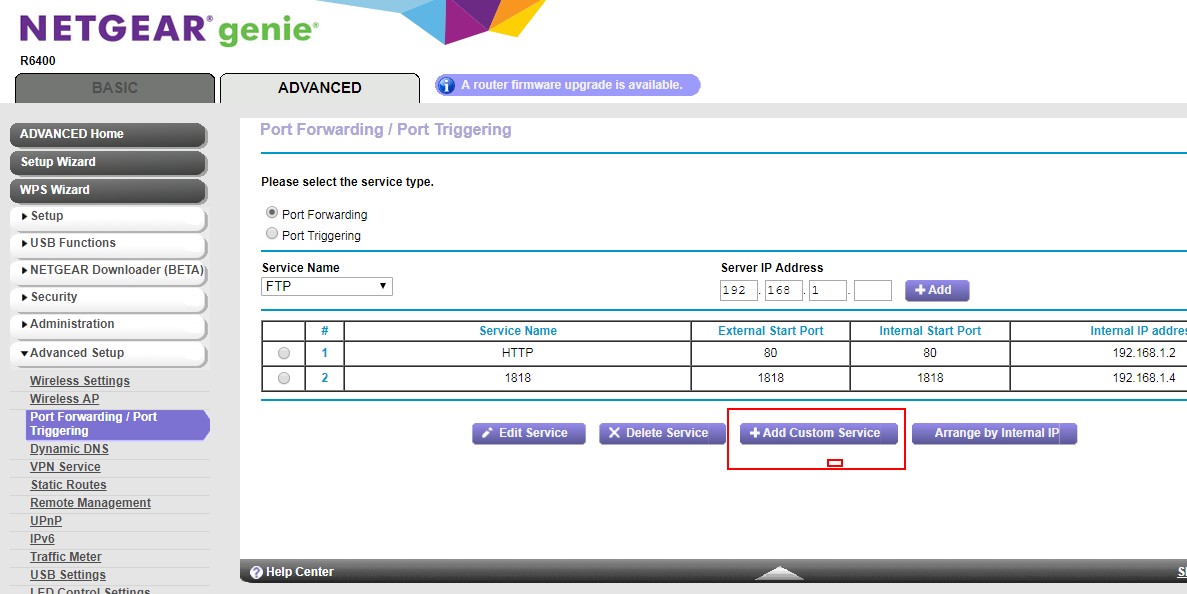
2)Then please input the NVR's http port (1818) to the "External Port Range" box and "Internal Port Range" box, then input the NVR's IP address (192.168.1.4) to the "Internal IP address". At last, click "Apply" button to save above settings.
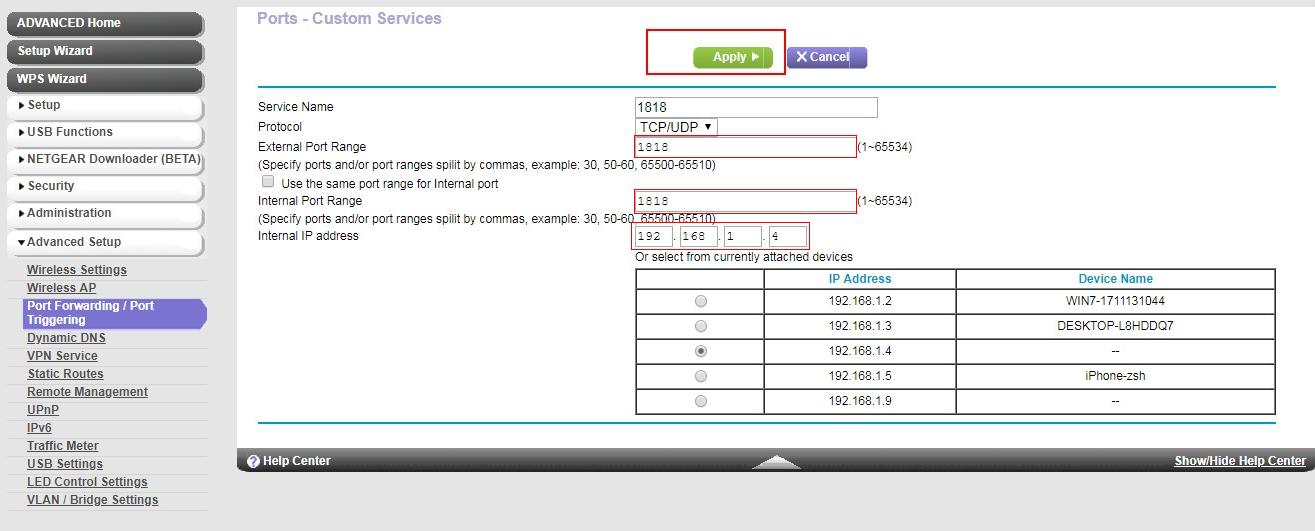
Step4: Then go to https://www.yougetsignal.com/tools/open-ports/ to check if your NVR http port is opened or not.
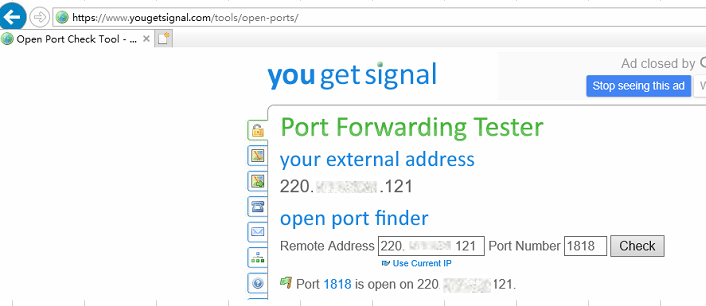
Step5: If opened, you can use the WAN IP(external address) and http port to add NVR to the Foscam VMS and view it remotely.

Was this article helpful?