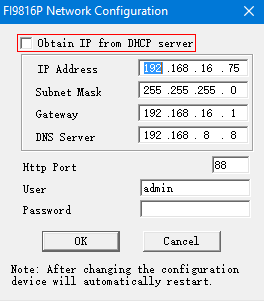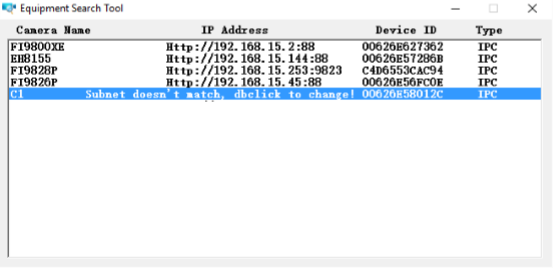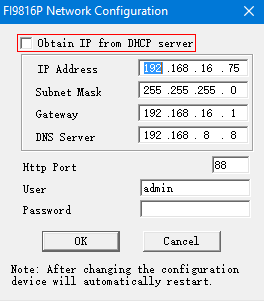Overview: Sometimes while using the Equipment Search Tool newly discovered Foscam cameras will generate an error message subnet doesn’t match.
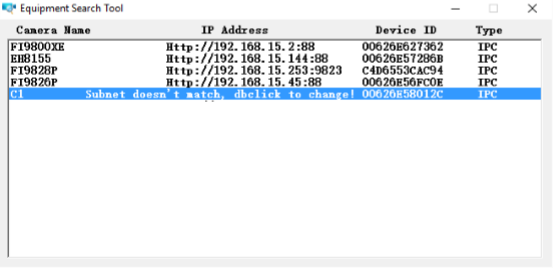
This error is normally generated because the camera and computer do not have an IP address on the same network segment. This can be caused by the computer and camera not being connected to the same router or the camera was configured with a different IP address on another router.
Solution:
1. Verify that the camera and computer are connected to the same router and the router’s DHCP server is enabled.
2. Perform a hard reset of the camera. Once completed the camera will obtain a new IP address from the router’s DHCP server automatically. Click here for how to reset
3. If the above steps do not resolve the error assign an IP address for the camera manually.
• Double click the error message Subnet doesn’t match and navigate to Network Configuration.
• Uncheck the check box option “Obtain IP from DHCP from server.
• Input the appropriate configuration information into every box.
4. Verify that the Gateway and DNS server is the router’s local IP address and the camera’s IP address should have the first three numbers as the router’s IP address.
• Example: If the router’s local IP address is 192.168.1.1 then the IP address range of the camera would be 192.168.1.x with x being between 2 – 254. Also the IP address for the camera MUST be different from ALL other devices which are connected to the router.
5. Enter the username and password for the camera and click Ok. At this point the error message should be correctedand the camera should be displayed with the IP address you just assigned to it.