Step 1: Install Foscam Viewer
Please search Foscam Viewer in the App Store, download and install it on your iOS devices. Then you will see the shortcut icon on the device screen.
Note: The publisher of the app should be ShenZhen Foscam Intelligent Technology Co., Ltd.
Step 2: Add Cameras in Foscam Viewer
There is a help guide to walk you through when you logining it at the first time, please slide them to enter the app. There are four ways to add cameras in IPC tab:
1. Add Cameras in LAN
2. Add Cameras by QR Code
(We are going to introduce this method in this article)
3. Add Cameras Manually
4. Add the online dome
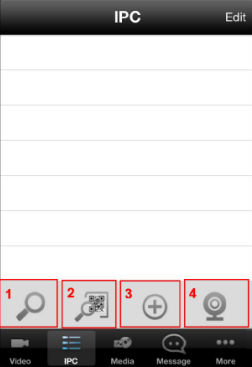
Step 3: Tap the second icon, your phone will go into QR code scanning mode. Scan the QR code on the bottom of your camera.

Step 4: When you finish the QR code scanning, the app will pop-up device information page automatically. Please input the Device Name (used to distinguish the camera on your phone), the Username and Password (the default username: admin, no password by default), then click OK.

Step 5: Click Back, it will be back to the IPC list page. Tap the camera you want to connect.

Step 6: Modify the Username and Password. If you have already modified the Username and Password, there is no need to perform this step.

Step 7: Click OK, then click Video, you’ll be able to view the living video of your camera.

Was this article helpful?