1. If your wifi camera can only support 2.4ghz wifi, please make sure that your phone is connecting with 2.4ghz wifi rather than 5ghz wifi or dual band wifi during setup process.
2. Before you use Foscam app to scan camera QR code, make sure that camera has said "ready for wifi configuration" or see the green network indicator light quick flash. If not, please do a hard reset for the camera. You can refer to https://www.foscam.com/faqs/view.html?id=13 to reset your camera.
3. Wifi SSID will auto fill if you turn on Location of phone.After you enter correct wifi password on Wi-Fi Configuration page then point the QR code generated by the app toward the camera, camera will make "wifi connecting" and "wireless connection succeeded" sound. "wifi connecting" not means camera has connected to the wifi. If camera make "wifi connecting" sound but didn't say "wireless connection succeeded", probably because wifi password is incorrect. Please check wifi password again.
Note:If your phone is already connected to this WiFi, you can open phone WLAN settings page, select this WiFi and choose Forgot Password. Then see if you can use the same WiFi password to successfully reconnect your phone to this WiFi.
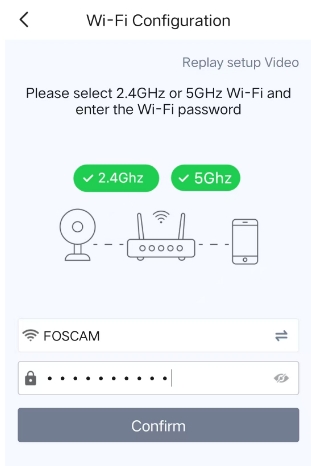
4. If camera has made "wireless connection succeeded" sound but Foscam app display "Failed to add" error, please go back to Foscam app home page, then tap on right top plus icon and choose search in LAN option, see if camera appear in "Find My Device" page. If yes, please tap on the cam in the list to add it and see the result.
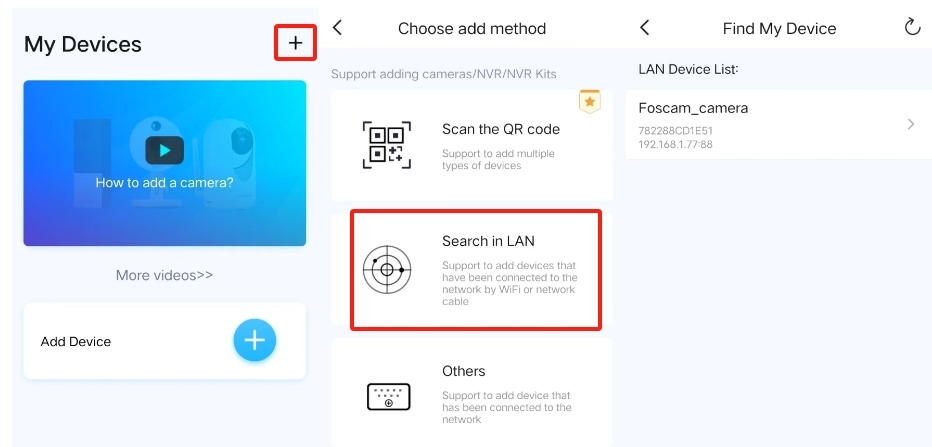
If you’ve tried all the above solutions and the issue persists, please contact support@foscam.com.
Was this article helpful?